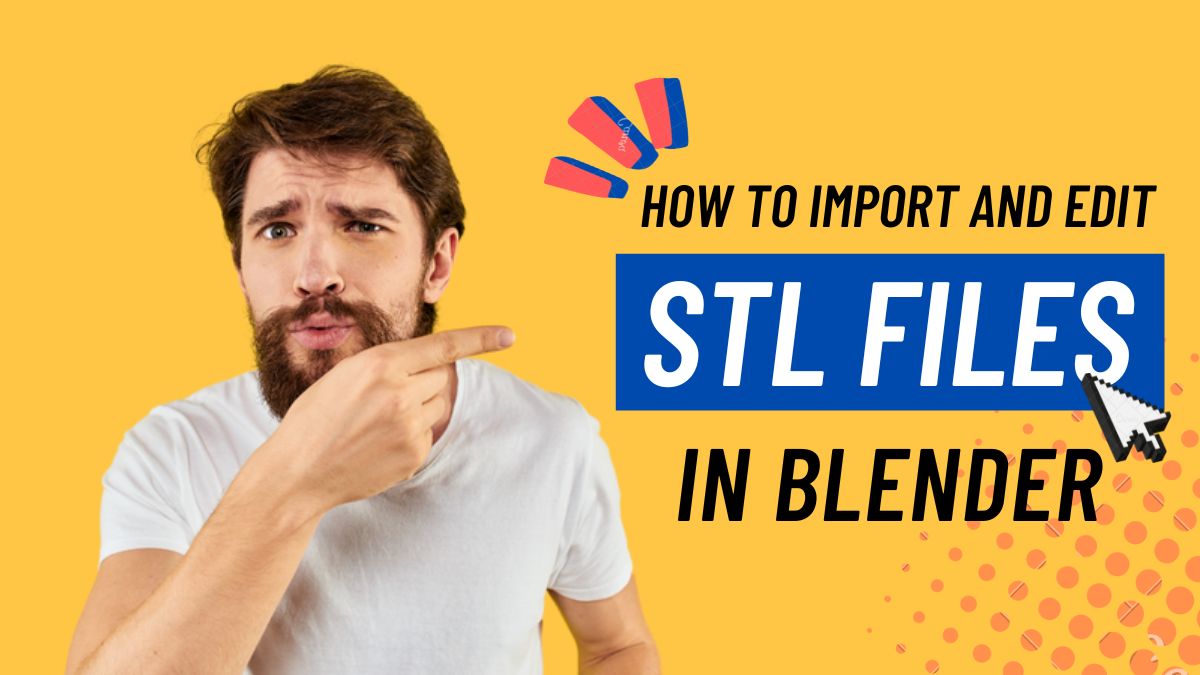
Blender is a powerful and versatile 3D modeling software that supports importing and editing STL files. STL files are commonly used in 3D printing and can be used for a variety of applications, from creating intricate models to designing prototypes. In this blog post, we will guide you through the process of importing and editing STL files in Blender.
Importing an STL File in Blender
Blender makes it easy to import STL files. Here’s how to do it:
- Step 1: Open Blender and go to the “File” menu. From the drop-down menu, select “Import” > “STL”.
- Step 2: A dialog box will appear where you can select the STL file you want to import. Select the file and click “Import STL”.
- Step 3: The STL file will now be imported into Blender. You can now use Blender’s tools to edit the model.
Editing an STL File in Blender
Once you have imported an STL file into Blender, you can start editing it. Here are some of the basic editing tools you can use:
1. Selecting Parts of the Model
To select parts of the model, you can use the “Select” tool from the toolbar on the left-hand side of the screen. You can select individual vertices, edges, or faces, or select multiple elements at once by holding down the Shift key.
2. Moving and Rotating Parts of the Model
To move or rotate parts of the model, select the elements you want to move, and then use the “Move” or “Rotate” tool from the toolbar on the left-hand side of the screen. You can move or rotate objects in any direction by dragging the tool handles or typing in the values directly.
3. Scaling Parts of the Model
To scale parts of the model, select the elements you want to scale, and then use the “Scale” tool from the toolbar on the left-hand side of the screen. You can scale objects in any direction by dragging the tool handles or typing in the values directly.
4. Adding or Removing Geometry
To add or remove geometry, you can use the “Add” or “Delete” tools from the toolbar on the left-hand side of the screen. You can add new vertices, edges, or faces, or delete existing ones.
5. Sculpting
Blender also has a powerful sculpting tool that allows you to create organic shapes and textures. You can use the sculpting tool to add details or refine the shape of your model.
Exporting the Edited Model as an STL File
Once you have finished editing your STL file in Blender, you can export it as an STL file for use in other programs or for 3D printing. Here’s how to do it:
- Step 1: Go to the “File” menu and select “Export” > “STL”.
- Step 2: A dialog box will appear where you can select the export options. You can choose the export scale, units, and other settings.
- Step 3: Select the location where you want to save the exported STL file and click “Export STL”.
Conclusion
Blender is a powerful and versatile 3D modeling software that supports importing and editing STL files. With Blender’s intuitive interface and powerful tools, you can easily create and edit 3D models for a variety of applications. By following the steps outlined in this blog post, you can import and edit STL files in Blender and export them as high-quality models for 3D printing or other applications.
Want to learn more about the different STL editors at your disposal and their features? Look no further than the article “7 Free STL Editors: How to Edit & Repair STL Files for 3D Printing” by FileProInfo.